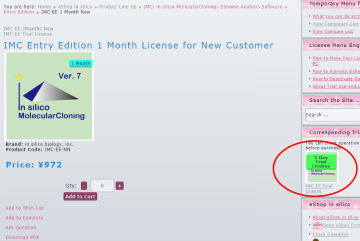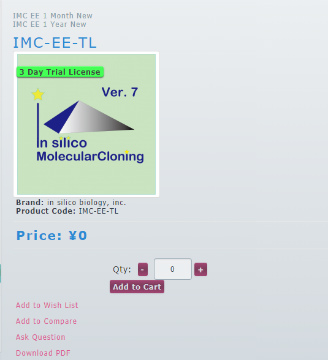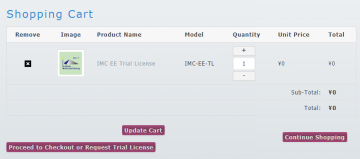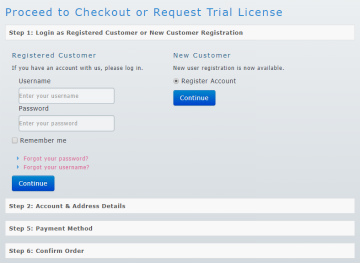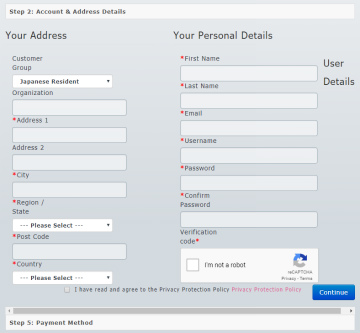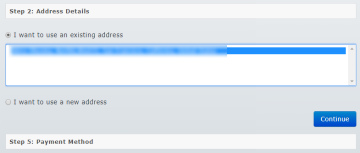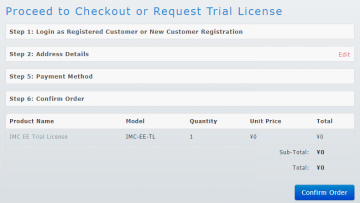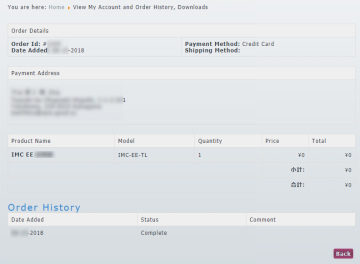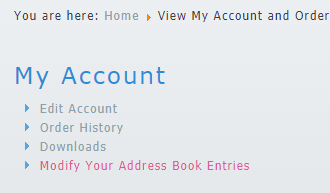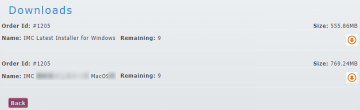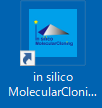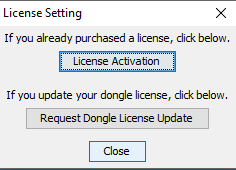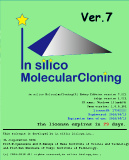| |
|
Enter eShop in silico. You can shop without logging in before ordering.
|
| |
|
Decide which product edition you want to use.
|
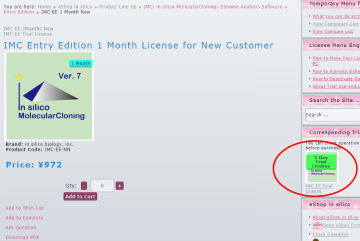 |
|
Try for operation check. If IMC operation check is already done, you can skip the trial of the product.
If you select the product you want to use (a product other than the trial version), the trial version icon corresponding to the product is displayed in the menu titled "Trial version corresponding to the selected license" on the right.
Click on this.
|
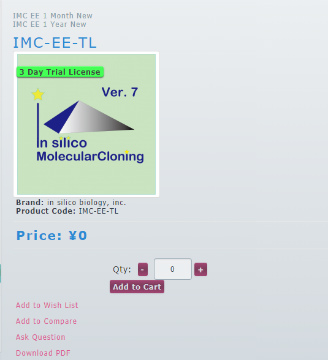 |
|
Details of the trial version will be displayed in the center.
Click the quantity + to set the quantity to 1.
Click "Add to Cart".
|
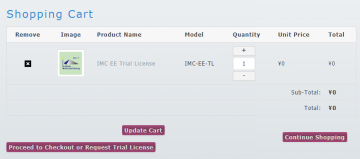 |
|
The contents of the cart will be displayed. If the contents of the cart are not displayed, click "View cart contents" in "temporary guest menu" on the right side.
|
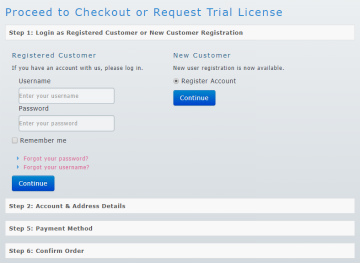 |
|
Confirm that the contents of the cart is "trial version", the quantity is 1, the unit price and the total is 0 yen, and click "order or trial procedure".
Enter "Order or Trial Procedure".
First, "Step 1: New account registration or existing account selection" opens.
|
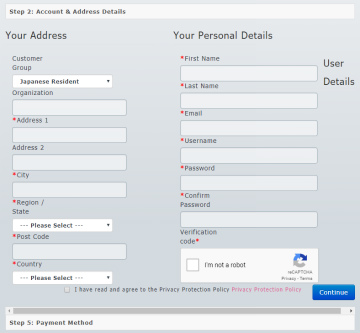 |
|
If you are not registered in this shop or this forum, press the "New customer" radio button and register as a new user.
The information necessary for new user registration is as follows.
Your name (first and last name)
Country (resident country)
Name of prefectures
Municipal address below
User name
password
Click "Continue" to proceed to Step 6.
|
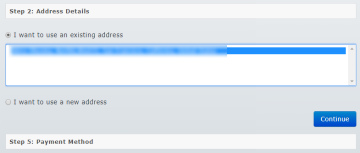 |
|
If you have already registered your account, enter your user name and password and click "Continue".
Go to "Step 2: Address selection or another address registration".
Select the address to use for this order from the address displayed in the list.
If you want to register a different address, check "Use another address".
Click "Continue".
|
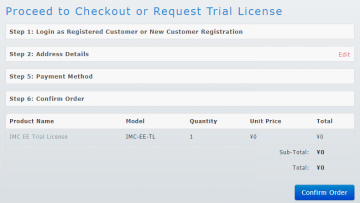 |
|
Go to "Step 6: Confirm Order or Trial".
The product name of the trial version etc. are displayed.
After confirming that this is correct,
"Go to the settlement site by the card company (GMOPG) (In the case of the trial version, you will return immediately without moving to the settlement site)".
|
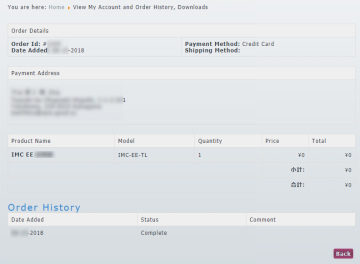 |
|
After a few seconds, you will see the message "order number XXXX successfully processed!" And detailed information.
In the text of this message, there is a link called "view account / order information".
Click on it or click "View Account / Order History / Download" in "Member Menu" on the right side.
|
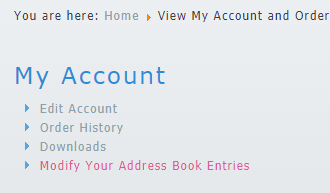 |
|
"Customer's account information" is displayed.
Click "Download".
|
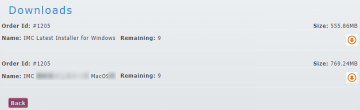 |
|
The "Download" list is displayed.
Click the download icon of the download file of the installer corresponding to the order number.
Normally you can download two files for Mac and Windows.
Downloading is possible in all 10 times, and the number of downloads remaining decreases once every time.
The IMC download file can also be downloaded from the main menu download, so there is no problem if this count is zero.
|
| |
|
Unzip the downloaded installer file to any place such as the desktop.
Double click on the decompressed installer (setup) to start the installation
|
| |
|
Installation procedure
|
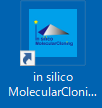 |
|
When the installation is completed, an IMC icon will be created on the desktop. If you double-click on it, the IMC starts up and activates license first.
|
| |
|
Activation procedure
|
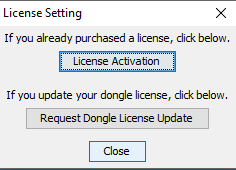 |
|
After closing the license authentication screen, IMC will automatically start up for dozens of drawings (if it does not start up, double click on the desktop icon).
|
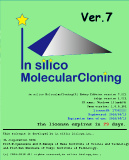 |
|
Use IMC for the first time
|